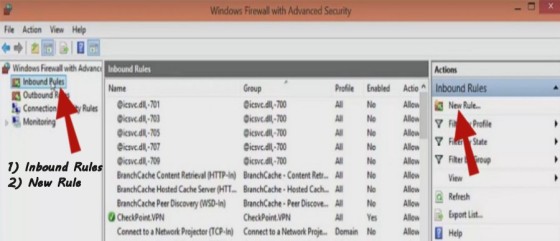January 2016
You can find help in this G+ Community.
February 3, 2016 – Work in Progress. Subscribe to let wordpress notify you, when I write a post announcing the tutorial is finished.
Diva USB – Part I
As sub menus under this page you will find two Tutorials:
- How to install Diva USB from scratch – Part II
- How to run the pre-installed Diva USB – Part III
Both installations use Mowes and diva-r08210 Added 12/24/2015
- For both Tutorials I will use Firewall and Router ports 9000-9005 as example. If you use other ports, you need to replace my ports with yours.
- I will use my domain/dyndns as an example. You replace them all with your own dydns or domain.
- These Tutorials are done in a Windows 10 computer. If your installation is Windows 7, 8 or Vista, the menus mentioned in my Tutorials might be different.
- I can only provide a tutorial for a system I use myself. I know nothing about Linux or Mac machines. If you do not use Windows, please ask in the G+ community above for help. There might be there other members using your system.
=====================================================================
Windows 10 Firewall and Portforwarding
Opening Ports in your Firewall for Diva/Opensim.exe
TCP ports 9000,9001, 9002, 9003, 9004, 9005
UDP ports 9000, 9001, 9002, 9003, 9004, 9005
(9000 is for the first region. I am opening ports for 6 regions. Each region requires a unique port)
Open Windows Firewall by clicking the Start button , clicking Control Panel, clicking Security, and then clicking Windows Firewall. Left side click on Advanced Settings.
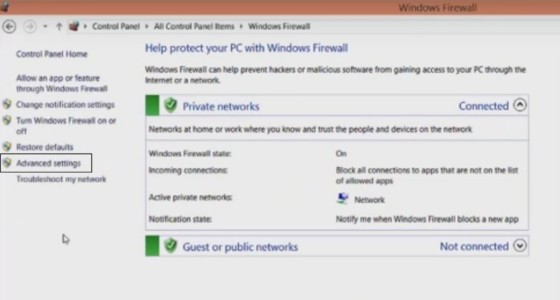
In Advanced Settings, we are going to make a new Inbound Rule to open Ports TCP and UDP 9000-9005